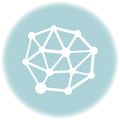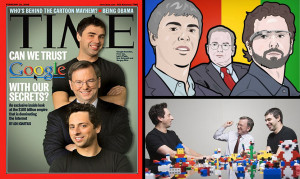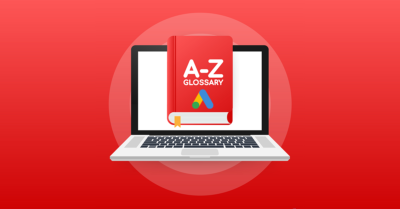In fact, how your URLs are going to be structured should be one of the first things you determine when creating a new website. For WordPress users, the default permalink structure is not good at all. If you are using the default settings, then you need to read WordPress Default Permalinks are No Good
The following are some tips you should consider when determining your permalink structure
Use Descriptive URLs: The words you use in your URL should accurately describe what the content of that particular webpage is about.
Shorter is better than absurdly long: The fewer words in your URL the better. A short URL is quicker to type and much easier to read. Try to avoid using stop words such as: the, or, a, for, etc. Also, the fewer the words the more value each word receives from search engines.
Yoast’s SEO plugin can automatically remove stop words from your posts. Although using stop words isn’t a big deal, doing the little things will only help you in your overall SEO strategy.
Important Keywords at the Beginning: Put the most important words in the beginning of the URL as search engine give more credit to the words closest to the root domain. This is part of the reason why eliminating stop words is a good practice. Removing them will move other, more important words closer to the root domain.
No Keyword Stuffing: Stuffing keyword into your URLs is a bad tactic and could cause you some SEO harm if they appear to be too spammy in the eyes of search engines. Keep ’em simple, descriptive and don’t repeat keywords.
How to deal with permalinks in WordPress
The following is an example of what happens with permalinks for those who use the /%postname%/ option in WordPress, which I strongly recommend.
When you first write a blog post or page and add the title, by default WordPress will automatically create a permalink using the title. You can test it out by creating a post, adding the title then hit the ‘Save Draft’ button, you will see that the title is automatically appended to your root domain.

The above example is of this post. You will notice that the permalink is as you see it, but I’ve changed the post title to something that isn’t quite as dry and boring. If you want to change your permalinks, simply go to ‘Settings’ in the left navigation of your WordPress dashboard and click on ‘Permalinks’ in the drop-down menu. You will see a screen that provides the following options:
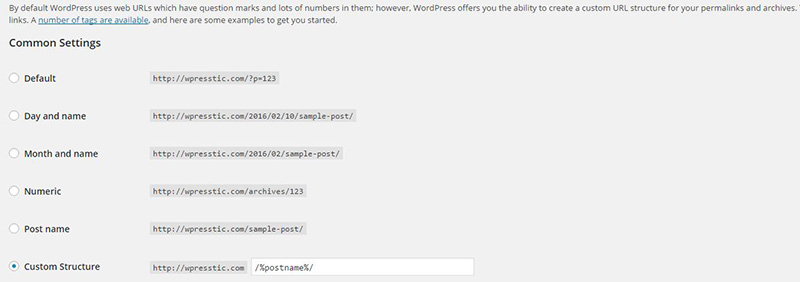
Simply choose the setting you want and save it.
Post Titles and Permalinks can be Different
A blog post title is not permanently tied to its permalink. You can have a title that is different than a blog posts’ permalink. Savvy SEOers and marketers will take advantage of this by using a short, concise and SEO-friendly URL, while creating a post title that is both keyword-rich and catchy. Unless you use a different title tag – which can be done with Yoast’s SEO plugin – the title of your blog post/page is what will be seen in the SERPs (search engine results pages), and having a catchy title helps your post stand out from the crowd.
You can change the title of a blog post/page at any time. However, if you create a page and publish it, then you don’t want to mess with the permalink. Changing the permalink after it has been published will break it, creating a 404 error. By doing this, you will have deleted the old URL (it no longer exists) and replaced it with a whole new one (this in affect is a brand new page). If you do change the URL, make sure you 301 redirect the old one to the new one.
Before you publish your blog post, ensure that you like the permalink and you can avoid any future permalink-related headaches.