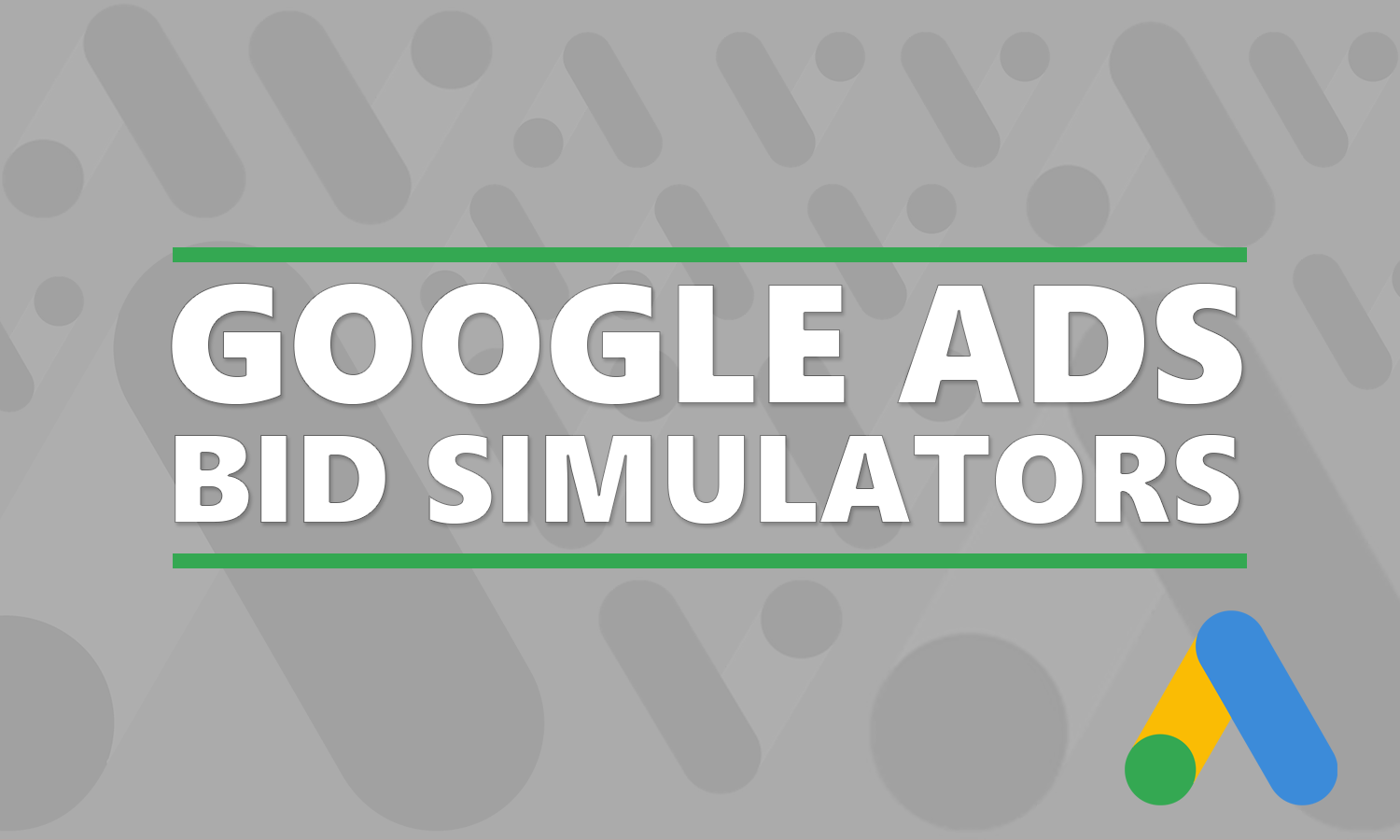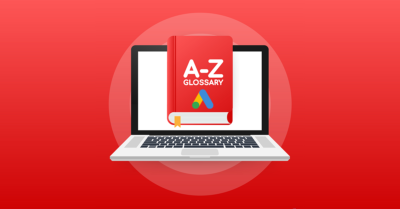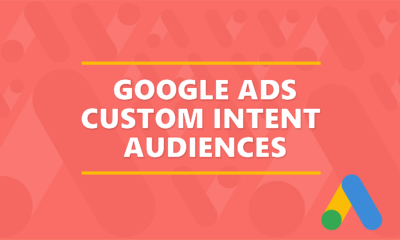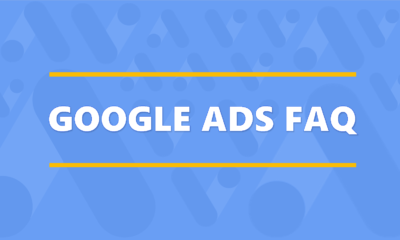Have you ever wanted to see how the performance of your campaign might change if you were to adjust your bidding or budget? Well, Google has a handy tool that can do just that. Enter the Google Ads bid simulators.
There are currently two Google Ads simulators available:
- Manual CPC bid simulators
- Smart Bidding simulators
These tools are great for when you want to see how changes to your current bidding would impact performance.
Types Of Google Ads Bid Simulators
- Regular Bid Simulators – these simulators revolve around changes to your maximum cost per click. They will show you how changes will impact your cost, clicks, impressions, conversions and conversion value. These will show up on the keywords and ad groups pages.
- Campaign Bid Simulator – This is similar to the regular Bid Simulators as it will show you how changes impact clicks, impressions, conversions and additional metrics. The difference is this simulator will show you how changes to your campaign bidding could impact your campaign’s performance. It’s done at the campaign level. You can find this one on the campaign page in the ‘Budget’ column.
- Shopping Campaigns Bid Simulator – This one shows you estimated changes at the product group level in your shopping campaigns. You can find it on the product groups page.
- Video Campaign Bid Simulator – This one will show you how changes to your maximum CPV could impact performance. You can find this one on your video campaign page.
- Hotel Campaign Bid Simulator – This will show you how changed to your maximum CPC, Commission percentage or maximum CPC percentage can impact performance. You will find these simulators on the Hotel groups page and the hotel campaign page.
- Device Bid Adjustment Simulator – This one will show you how changes to your device bid can impact performance. The three categories for devices are desktop, mobile and tablet. NOTE: This is only available for Shopping and Search campaigns that are running as on mobile.
- Call Bid Adjustment Simulator – This one will show you how changes to your call interaction bid can impact performance.
Bid Simulator Example
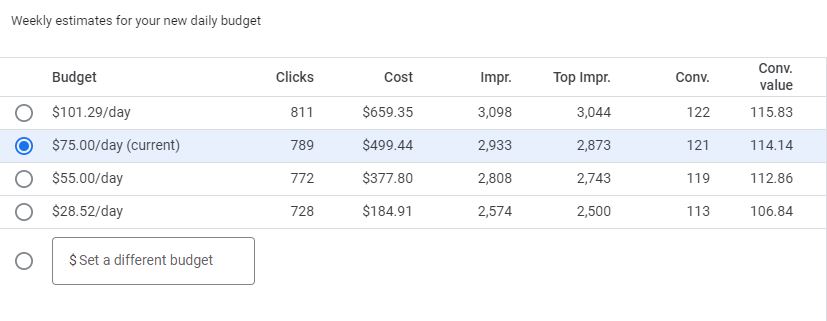
Ok, the above is an example of a Campaign Simulator. It is showing us what changing the campaign budget could potentially do to campaign performance. The highlighted budget of $75 is what the current budget is. If we increase the budget to $101.29, then clicks will go up to 811, the weekly cost will go up to $659.35 and leads will go up by 1 to 122.
If you move the budget down to $55, then you would potentially save about $122 a week ($499.44 – $377.80) and only drop your weekly conversions by 2. This could be something to consider since your current average cost per conversions is about $4.12 ($499.44 / 121). You could drop your budget for this campaign and move that ad spend to another campaign.
How Google Ads Bid Simulators Work
Google will use the performance data in your Google Ads account in conjunction with data it collections from the Google ad auction to come up with these various estimates on key metrics (clicks, impressions, costs, conversion metrics).
Keep in mind that these are just algorithmic-generated simulations. It’s Google’s best guess on what would happen if you were to make a change to bidding or a campaign’s budget.
In my experience, the simulators can be in the ballpark or they can be way off. Theoretically speaking, the more data Google has on a weekly basis (more weekly clicks, spend conversion data, etc.) the more accurate they can be with these types of simulations.
How To Find The Bid Simulators
Ok, so you are looking for an icon (shown in instructions below) at the campaign, ad group, product group or keyword level
- Sign in to your Google Ads account.
- Click Campaigns, Ad groups, Keywords, Devices.
- Click the simulator icon

- If you are in Campaigns, the simulator icon is in the “Budget” column.
- If you are in Ad groups, the simulator icon is in the “Default max. CPC” column.
- If you are in Keywords, the simulator icon is in the “Max. CPC” column.
- If you are in Devices, the simulator icon is in the “Bid adj.” column.
- Click on the simulator icon to produce the pop-up like the one in the screenshot above in this article.
- Select an option (or enter your own) and click “Apply”.
Bid Simulator Icon Not Working?
In a few instances, you may not be able to use a simulator. If the icon is greyed out then it is unavailable. Here are a few reason why that happens:
- Not enough data. There simply is not enough data over the past 7 days for Google to use. This can happen when there simply are not enough clicks over the past 7 days or a campaign, ad group or keyword was recently added. If you just added any of these, then check back in a week and the simulator may be available.
- Shared campaign budget. If your campaigns use a shared budget, then the simulator will not be available.
- Experiments. If you are testing using Google Ads experiments, then the simulators will not be available.
The Wrap Up
These can be good tools for getting an idea on how bid changes could impact performance. Instead of just blindly making a bid or campaign budget change, you can check these simulators out first. This can help you to make a more informed decisions.
For newer campaigns, these simulations will be far less accurate relative to campaigns that have been running for a while. The estimates from these simulators will become more accurate over time as Google will have more data to use.