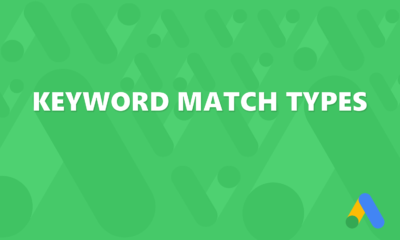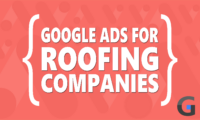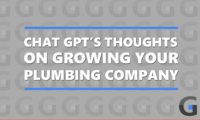Alright, in this video I’m going to show you how to set up a couple conversions in Google Tag Manager. I’ve already installed Google Tag Manager on this website, so this video won’t be about installing Google Tag Manager, but setting up two typical lead types that you will get in lead gen.
This happens to be a dentist, and we’re going to set up website phone calls and form submissions. Now, this is going to be the front screen. This is the overview, to set up website phone calls is what we’re going to do first. Over here to the left, click on tags.
Now, you’ll see this is, as this is a brand new Google Tag Manager account, so there are no tags. set up yet. So over here on the right, you can see my cursor over new, click on new, and you, up here is where I start.
You can title it whatever you want, but since it’s going to be website phone calls for Google Ads, this is how I personally do it. Google Ads, website calls, you can name it whatever you want, just name it so you know exactly what type of conversion it’s going to be.
And this top section tag configuration, you can click on the pencil icon. That’s going to fly out a menu that you can see over here on the right, and there is a Google Ads section.Click o n that, and you’re going to get a drop down of several different Google Ads types. Google Ads remarketing, Google Ads marketing, Google Ads conversion tracking, Google Ads calls from website conversions. 01:36 And this is what we want to be because we’re going to set up call tracking for website conversions. Click on that one. 01:44 Now there’ll be three parts, phone number, conversion ID, and label. The phone number, you can pull off the website. The conversion ID and conversion label is what you’re going to get from the Google Ads account itself. 01:59 So let’s go and do that. Here is the account. We are under, if you’re not familiar, the Goals section. And how you get there is over here on the left nav. 02:13 If you click on Goals, and then Summary, that will take you to the page you see right now. We want to create website calls. 02:22 So click on the Create Conversion action. And you’ll have several different options. We want to click Phone Calls. And then three options will pop up. 02:34 Calls from Ads using Call Assets or Call Ads. Calls to a phone number on your website. Or clicks on your number on your mobile website. 02:42 We want to select Calls to a phone number on your website. So select that and click Continue. And again, name it whatever you want. 02:54 I simply name it Website Calls. There is a Value section. I typically don’t add a value. So I click Don’t Use a Value. 03:04 Even though it says Not Recommended, we don’t know the value of these business phone calls. So selecting Don’t Use a Value is perfectly fine. 03:13 After that, you want, you have two options here to check Every or check One. When it comes to leads, you want to select One. 03:22 And the reason being is, if you were to select Every, Google would count every single phone call from an individual as a conversion. 03:32 So if somebody calls this business the first time and sets up an appointment, Google would count that as a conversion. 03:40 If they call back a couple of days later to verify that the appointment is still on and make the same phone call, Google would count that again. 03:50 And you don’t want to do that because that would show up as too much conversions or leads, even though it’s from the same person. 03:58 So for that reason, when it comes to lead, you always want to select one. And then once we drop down to phone numbers, we need to find the phone number. 04:08 You can simply go to the website. That’s typically what I do, unless the client has given you the, a different phone number to use for call tracking, but I don’t even want to get into that right now. 04:20 So we’ll just make the assumption that, the phone number that we see on the website is the phone number we want to track. 04:28 So copy and paste that and put that in two spots here and here. The call length, you can leave this as 60 seconds. 04:38 You can just, drop it down to 45 seconds. It’s really up to you, but just know that you do have the option to change the seconds. 04:45 For example, you could change it to 30. For purposes of this video, we’ll leave it at 60 and 30 days click through. 04:54 Conversion window. That’s pretty standard. That’s fine. Google is going to default to data-driven recommendations. and I typically leave that just so you know, there are options, for last click, but I leave it at data-driven. 05:07 And if for some reason you want to change the click-through conversion window, you could do that here and change it to a custom one, whatever you want, change it to 60 days, 45. 05:20 It’s up to you. I tend to leave it to the default of 30 days. And once you’re done with that setup, hit click on create and continue. 05:30 It looks like in this account, there’s already a name for website calls. So we’re just going to change the name. 05:38 So we can continue. Now, since we’re going to be using Google Tag Manager, it gives you three different ways to set up your tag. 05:47 We’re going to go and click on use Google Tag Manager. And this is where you get the tools. Two other pieces that we need, conversion ID and the conversion label. 05:57 Copy conversion ID, go back to Google Tag Manager and plug in your conversion ID. Now we’re going to go back to Google Ads, get the conversion label. 06:07 Conversion label, copy and paste that. And then one last thing here is we need And now here’s the thing with a brand new account and Google is starting to do this more You can see the no Google tag found in this container. 06:29 The easiest way to create the Google tag is just to click on the create tag. You’ll see this as a pop-up. 06:35 more and more in tag manager accounts, click create tag. Google does all the work for you. It’s already pulled the tag. 06:43 All you have to do is click the save button. It’s created. Now you’re back to the same screen and you can see the Google tag. 06:51 Is now found in the container. Don’t worry about advanced settings. So when we’re setting up conversions, what we’ve done is part one. 07:00 The second part that’s important is triggering, triggering. This is what is going to fire. Whatever conversion tracking code you’re putting in Google Tag Manager. 07:11 In this case, we want to track phone calls. And since the phone exists throughout the website, it doesn’t matter to us what page we want this to fire on. 07:22 In fact, we want it to fire on all pages. Put another way, we want the code to trigger on all pages. 07:32 So when you click on a pencil icon right here, you’re going to get the pop-up you see here. What you want to select is all pages, page view. 07:43 And what we’re telling the tag manager is to fire this tracking code on all pages. And that’s exactly what you want to do for website calls. 07:52 For form submissions, it’ll be different. And I’ll show you that here in a second. So this is what it should look like for setting up website calls in Google tag manager. 08:03 Once you’re done there, click save. And that, that Google tag that we created real quickly. It’s showing up here now as well. 08:12 And here’s the website calls that we created. So the second we want to create is form submissions. We’re going to repeat the process of clicking new again, make sure you’re under tags and not over. 08:25 Viewer triggers. You’re under tags, click new title it. That’s just my naming convention. And then the tag configuration, click the pencil icon. 08:37 Again, Google ads. And this time for the website calls, we picked website conversions or calls, excuse me, calls from website conversions for this one for form submissions. 08:49 We just want to select Google ads conversion tracking. So select that. And then we’re going to go through a similar process. 08:56 We’re going to go back to our Google ads account. We’re going to create a new conversion action. We’ll title it. 09:05 And then again, these four options, phone calls, what we did last time for this action, for form submissions, we want to click on website. 09:15 Now here’s what I do. Google, and this is annoying, and I don’t like to do this. Google is going to try and have you put in the domain. 09:22 And they’re going to go through the process of trying to find a conversion for you. I don’t like this. So what I do is I just put in a fictitious domain name, watch this carefully. 09:34 It’s going to scan. It’s not going to find anything. So then you just scroll down to trigger this next screen and you want to find add a conversion action manually. 09:46 This is so we can do it through Google Tag Manager. And then because this is a form selection, or, form submission, excuse me, there are several different categories that you can select. 09:58 I select submit lead form, as it makes the most sense. Submit lead form, title it, whatever you want. And again, with these leads, we don’t know the value of these leads. 10:14 So I select, don’t use a value. Again, select, it’ll, Google is always going to default to every, you’re going to want to change that to one. 10:22 Again, you can change all these other settings, if you want, like I showed you previously, but I’ll just leave them as is for now. 10:29 And then once you do that, click save and continue. You’re going to want to bypass this section and just click done. 10:39 Now, let’s go find what we just created. Here it is, form submissions, and we need to get two pieces of information. 10:51 Again, we need to scroll down to the bottom. Google will give you the three different ways to set this up. 10:59 We’re going to click on use Google Tag Manager, find the conversion ID, go back to Google Tag Manager, paste it into Google Conversion ID. 11:07 We’re going to grab the conversion label, copy and paste that over. Now, this is where it’s going to be different from the website calls. 11:18 With the triggering system, in section for website calls, we wanted it to trigger on all pages. But we don’t want this to trigger on all pages. 11:28 Here’s how that works. Here’s the website. Here’s the form. When somebody fills out this form and submit it, it’s already been set up to redirect them to this thank you page. 11:41 And you can see that in the URL. The only time that we want Google to fire or trigger this is when somebody reaches the thank you page. 11:54 If we just had them, if we just had them, ahem, fire it on all pages, Google would fire a form submission every single time somebody visited a website. 12:06 Oops, I can even rename it. So all we want to do is have Google fire this when somebody reaches this thank you page, because the only way they can reach this thank you page is by filling out and submitting the form. 12:23 So the trigger is going to be a little different. Watch this carefully. We’re going to take the part of the URL that is beyond the root domain or to the right of the root domain. 12:35 Thank you right there. And under triggering, we’re going to create a brand new one. Click on the pencil icon. And instead of clicking all pages, you’re going to go up here to the top. 12:47 Click the plus button, new trigger. Title it, thank you page. And then trigger configuration. Click on the pencil icon. 13:01 Page view is what you want to select. There’ll be several options. You want to select page view. And then from there you want to click on some page views. 13:11 And then the variable you want to select is page URL. And there’ll be several different options in this next one. 13:20 You want to select contains. You don’t want it to be starts with. You don’t want it to be equals. You want it to be contains. 13:30 And then if you noticed, I put pasted just the last part of the thank you page URL. Let’s go back to the page. 13:36 So instead of copying and pasting the entire URL, all I did was copy just to the right of the root domain and pasted that in here. 13:48 And then once you do that, click save. And so tag configuration up here, the triggering is only going to happen on the thank you page. 14:01 And so when you set it up this way, again, Google is only going to fire this form submission conversion when somebody reaches the thank you page after submitting your form. 14:12 And then when you go back to your Google ads account, and that actually happens, in real time, Google will record a form submission when somebody submits the form. 14:23 It’s really important in this triggering section that you do it this way, and you don’t do all pages down here in the triggering section. 14:30 Otherwise, you’re going to get a ton of, fake conversions, inaccurate conversions in your Google ads account. So once you’re done And with that, click Save. 14:40 And now what I like to do, is test this. But before we test, this is key too. Submit. Right now, all these changes that we’ve made, they are not live yet. 14:51 In order to make those live, go to the top right, click on the Submit button, and Publish. You can skip this next section, or you can add a description. 15:01 I tend to skip it. So once it’s published, it is now your changes are now live on the website, but we want to make sure that it is working correctly. 15:13 So we’re gonna go to Workspace. And in order to test this, click on Preview. And then, you’re gonna need to put in a URL. 15:28 What I like to put in is the thank you page URL. So I take that, plug it in here, and then hit connect. 15:37 And it’s going to give you a pop-up. Try to load the page. And then I’ll just show you down here, you see tag assistant, the debug information that’s working. 15:48 You know that by the green check mark. So I click off of it. And what are we looking for now? 15:55 We wanted to make sure that those tags that we just created are firing. So here’s the section we’re looking for. 16:00 Tags fired. The Google tag is firing, and then the Google Ads website calls to track website calls is firing, This is exactly what we want to see. 16:13 Now, the reason why I chose to choose the thank you page and not, say, the root domain, is because the only time that the only time you’re going to see Google Ads form submission firing is if you’re actually on the thank you page that we set up. 16:35 Again, that’s the one that triggered. If we don’t do that, I’ll show you what happens. So we’re gonna go back to preview. 16:48 And instead of the thank you page, we’re just gonna do the root domain. Like that. Hit connect like we did previously. 16:54 And you may need to hit continue sometimes. Now, here’s the difference. Tag’s fired. Only when only two of them. And then tag’s not fired, the form submission didn’t fire. 17:07 Why was that? Because the form submission only fires on the thank you page. And in this test that we just did. 17:16 We are only testing. And we didn’t test the thank you page. And that’s the reason why when I test this to see if these tags are fine correctly, is that I always use the thank you page. 17:29 So I know for certain that the form submission converts to version tracking that I set up, fired correctly. And, one more thing while we’re doing this. 17:40 Is it’s always important, especially with Google ads to set up the conversion linker. So here’s your conversion linker. Conversion linker. 17:54 You always want to set this up. I title it conversion linker. It just helps with tracking and the trigger on this will be all pages. 18:04 So there’s a conversion linker, all pages. And if you want to set up, for remarketing, you can grab the conversion ID and this conversion ID, just so you know, this ID is the same for the entire account. 18:24 You can create all kinds of different conversions in Google ads in this particular account. And that conversion ID will always be the same. 18:33 And this right here, Google ads. Remarketing conversion ID, paste in your label. And you want this triggering on all pages. 18:44 And then I just click save because I know that Google tag manager is going to automatically put in a tag name for me. 18:50 Which is fine. And this right here for a brand new account, a typical Google ads, lead generation account using Google tag manager. 18:59 This is a typical setup that you are looking at right now. It’s five parts, your conversion linker, the Google ads remarketing that we just did, Google ads form submission, Google ads website calls, and then the Google tag that Google tag manager. 19:17 Essentially did four. So there’s 1, 2, 3, 4, 5. Now, if you want to do the preview again, we should see all five of these fire. 19:29 And we do the thank you page. So again, we’re going to go back and test this connect and we should see five, all five of five tags firing. 19:43 And there you see all five tags firing right there. Alright. And that’s it. Google Tag Manager in a nutshell for basic Google ads account running lead gen. 19:59 Thanks for watching.