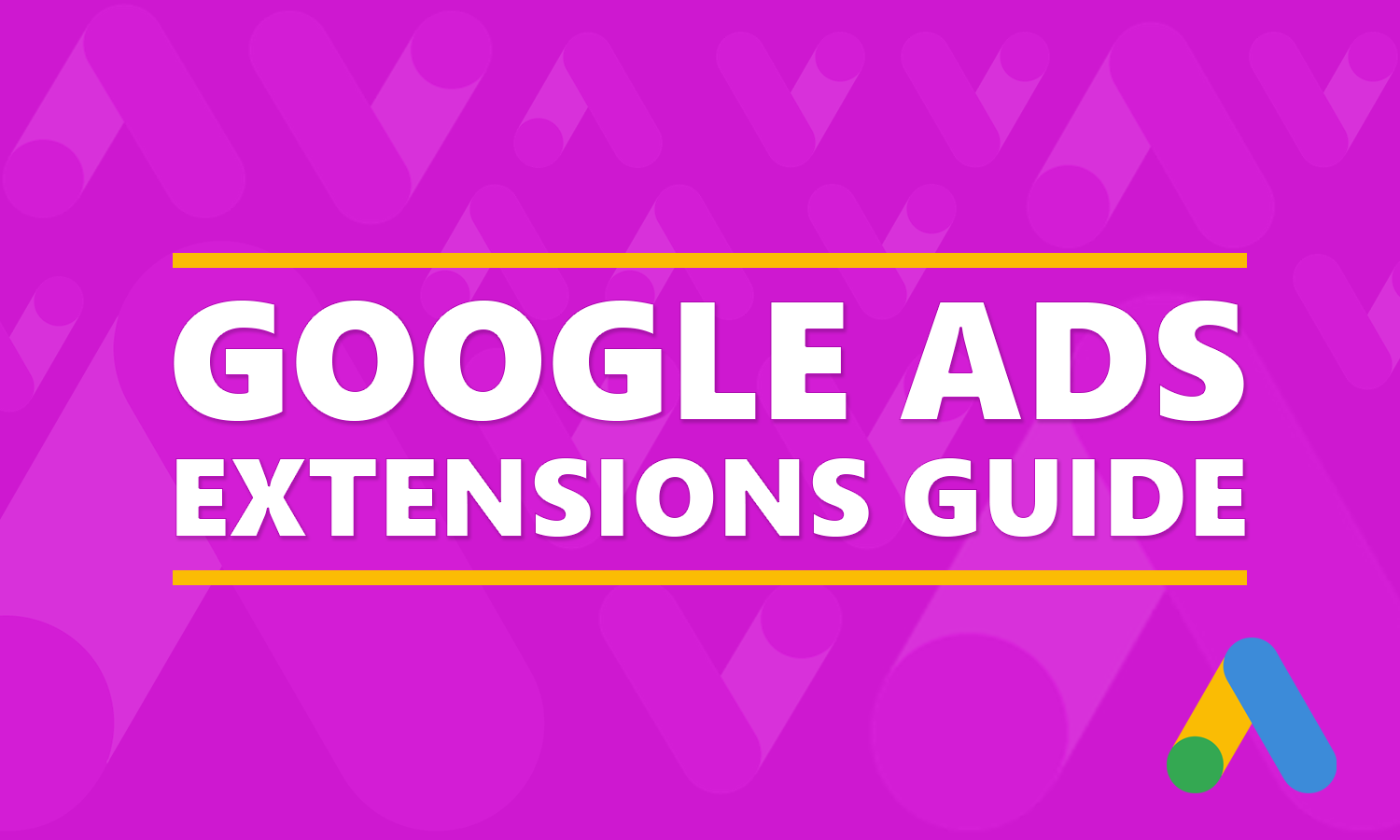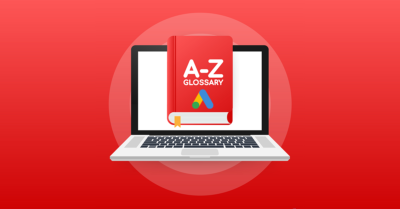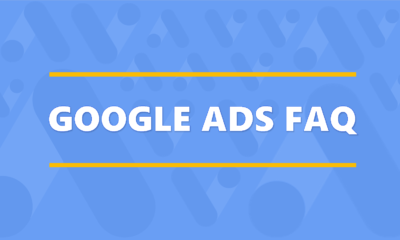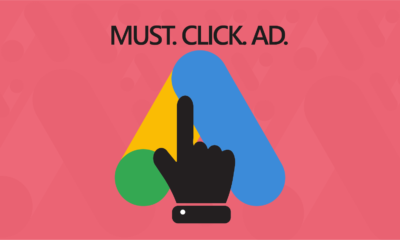When managing your Google Ads campaigns, there are many different ways to create ads. Google provides a few different ad types such as call-only, responsive and expanded text ads. Additionally, you can also add additional sections to your ads, which are called ad extensions. It’s a popular feature that can improve the performance of your campaigns. You can create one or more extensions for your ads to enhance their visibility. What are extensions in Google Ads, and how do they work?
The Basics Of Ad Extensions
An extension is a feature in Google Ads that enhances ads with extra information or functionality. There are more than a dozen different extensions, each of which adds new information or functionality to ads.
By default, ads use a linear format consisting of a 30-character headline, a 90-character description and a display URL. Extensions don’t eliminate or otherwise affect these elements. Rather, they introduce new elements. Ads with extensions are typically longer than their default counterparts because they aren’t restricted to a headline, description and URL. They still contain these elements, but extensions enhance them with new elements in the form of information or functionality.
How Extensions Work
Extensions work by expanding ads. The sitelink extension, for instance, allows you to include multiple links to your website’s subpages at the bottom of your ads. The callout extension, on the other hand, allows you to include custom promotional messages, such as “Price Matching” or “Free Shipping,” in your ads.
Google Ads supports two primary types of ad extensions: manual and automated. Manual extensions require manual configuration, whereas automated extensions do not. Assuming your ads are eligible for them, Google Ads will create automated extensions on your behalf. All manual extensions require manual creation.
Manual ad extensions include:
• Sitelink
• Callout
• Structured snippet
• Call
• Lead form
• Location
• Affiliate location
• Price
• App
• Promotion
Automated extensions include:
• Automated call
• Dynamic callout
• Dynamic sitelink
• Dynamic structured snippet
• Automated location
• Automated affiliate location
• Seller ratings
Keep in mind that manual extensions will overwrite their corresponding automated versions. For example, Google Ads may automatically create a dynamic sitelink extension for your ads consisting of links to your website’s subpages. If you create a sitelink extension for these same ads, it will overwrite the dynamic sitelink extension.
Why You Should Use Google Ad Extensions
Extensions will encourage more users to click your ads. Google’s own research found that extensions increase click-through-rates (CTRs) by an average of 10 percent to 15 percent. They’ll make your ads take up more space on Google. As the size of your ads increases, more users will notice them.
You won’t incur additional charges when using extensions. Whether automated or manual, all extensions are free. You can even create multiple extensions for ads.
Your ads will be more relevant with extensions. Ad relevancy is a measurement of how closely an ad is related to the page it promotes. Highly relevant ads drive the most conversions because they match their promoted pages. When you create an extension, you’ll update your ads with some form of content about your website. As a result, your ads will become more relevant.
With higher CTRs and increased ad relevancy, extensions can improve your Quality Scores. Google Ads assigns a numerical Quality Score of one to 10 to all keywords based on their quality and relevancy. If a keyword has a low Quality Score, Google Ads considers it to be low quality and irrelevant to the ads and promoted pages with which it’s used.
You can still bid on keywords with a low Quality Score, but you’ll experience lower ad positions and higher cost-per-clicks (CPCs). Fortunately, extensions can increase your keywords’ Quality Scores. They’ll increase the CTRs of your keywords and ads, and they’ll make your ads more relevant. Both of these effects will raise your keywords’ Quality Scores.
Automated extensions are created by Google Ads automatically, so you don’t have to create them. You do, however, need to ensure your ads are eligible for them. Certain automated sitelinks have requirements. If an ad promotes a single-page website, it’s ineligible for the dynamic sitelink extension. The dynamic sitelink extension consists of links to subpages, so it requires the use of a multi-page website.
How To Create Ad Extensions
The seller ratings extension requires customer reviews. Unless your website has customer reviews published on the sources Google Ads uses, your ads won’t feature the seller ratings extension. Google Ads creates the seller ratings extension automatically by pulling customer reviews from sources such as Google Customer Reviews, shopping research websites and independent platforms.
While Google Ads supports many automated extensions, you shouldn’t rely on them. If there’s a manual extension available for a feature or piece of information that you want to include in your ads, use it rather than the automated version.
Some automated extensions involve guessing. Google Ads will try and guess certain information about your website to include in your automated extensions. For the automated location extension, Google Ads will try and guess where your website is located by scanning your site’s content. It may, of course, choose the wrong location. You can overwrite the automated location extension, as well as many other automated extensions, by creating a manual extension in Google Ads.
To create a manual extension, log in to Google Ads and click the “Ads & extensions” tab on the left-hand menu and choose “Extensions.” Clicking the plus button will then bring up the extension creation tool. Just select one of the manual extensions from the list, after which you can enter the necessary information.
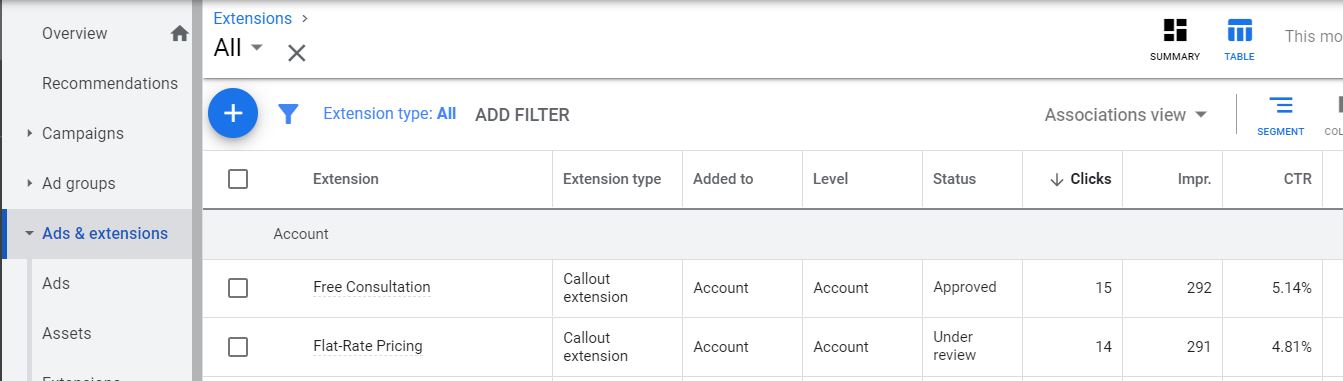
You can create manual extensions at an account, campaign or ad group level. Account-level extensions affect all of your ads. Campaign-level extensions, conversely, only affect the ads in the selected campaign. Ad group-level extensions are the narrowest option. They only affect the ad or ads in the selected ad group.
At the top of the extension creation tool is a drop-down menu labeled “Add to.” Clicking this menu will allow you to select “Account,” “Campaign,” “or “Ad Group.”
You don’t have to create generic ads using the default format. Google Ads offers extensions as an alternative, expanded format. They’ll add extra information or functionality to your ads so that they generate more clicks and conversions.